To Do List With Notes
I’ve always been big on both note taking and creating lists for myself. I’ve never found a good web app that actually did a good job of combining these things. I wanted a to do list with notes, that featured robust list-making abilities, but also with great note-taking ability. I didn’t just want notes related to the specific tasks in my task list, I wanted to keep larger lists and notes independent of those tasks.
Multiple Types of To Do List Notes for However You Work
Vimsio allows for 3 different types of notes that can be related to your lists — fully independent note posts, notes related to a specific list, and task-related notes. It’s up to you how best to use these options for your needs.
Note Posts
Often times I just want to create a collection of things related to projects I’m working on. This may include lists, notes, images, and bookmarks. I just want them together so I have everything I need to be productive all in one place. I was tired of bouncing from a list app, to a notes app, and something else where I kept inspiring images, or pictures for reference.
Vimsio was born out of this desire. I’ve created my own system where I can create pages for my various projects that hose lists, notes, and photos. What I’ve found works really well for me is that posts can appear in multiple collections as well. I can have collections for my various projects, but I can also pull in things to other collections. For instance, I have collections for each client website that I’m working on, and each list for each of the projects I’ve also tagged to another view, so I can see all of the lists for my various projects in one place as well. This really helps keep me on track so I can see all of my tasks in one view, but when I’m ready to focus on a single project, I can just view everything related to that single project.
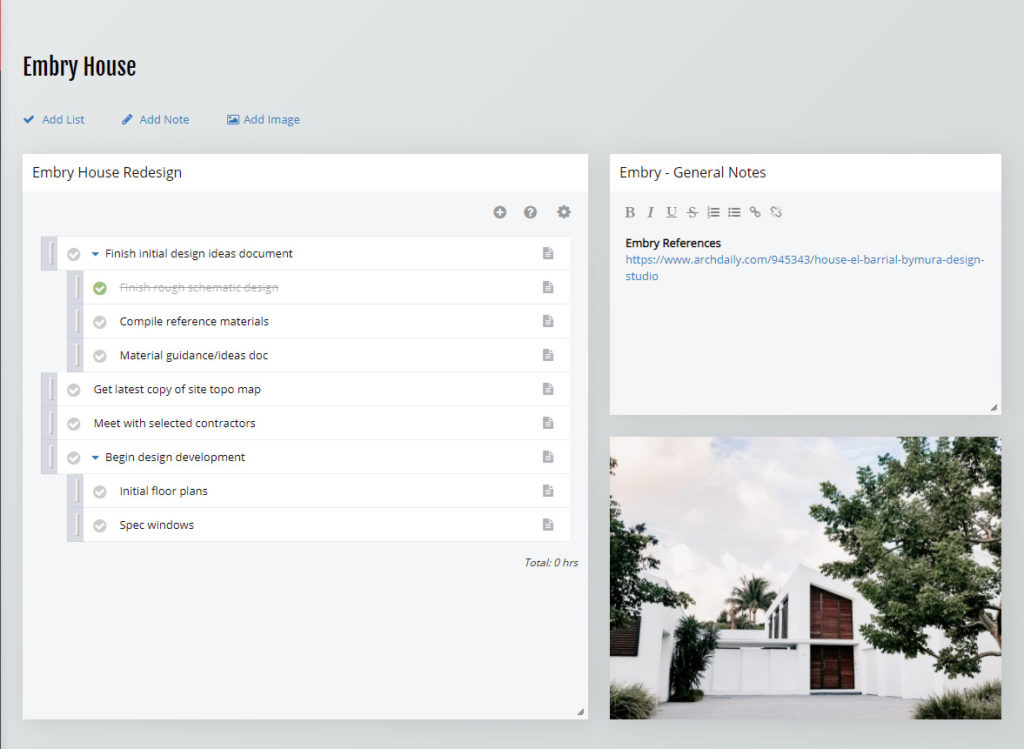
List-Related Notes
These notes actually just appear within the same window as the list. They aren’t visible by default, so to enable these notes, click on the gear icon for a list, and click on “Show Notes.” This will open the notes pane, where you can enter whatever notes you want that are related to that specific list. Your notes are saved automatically as you type.
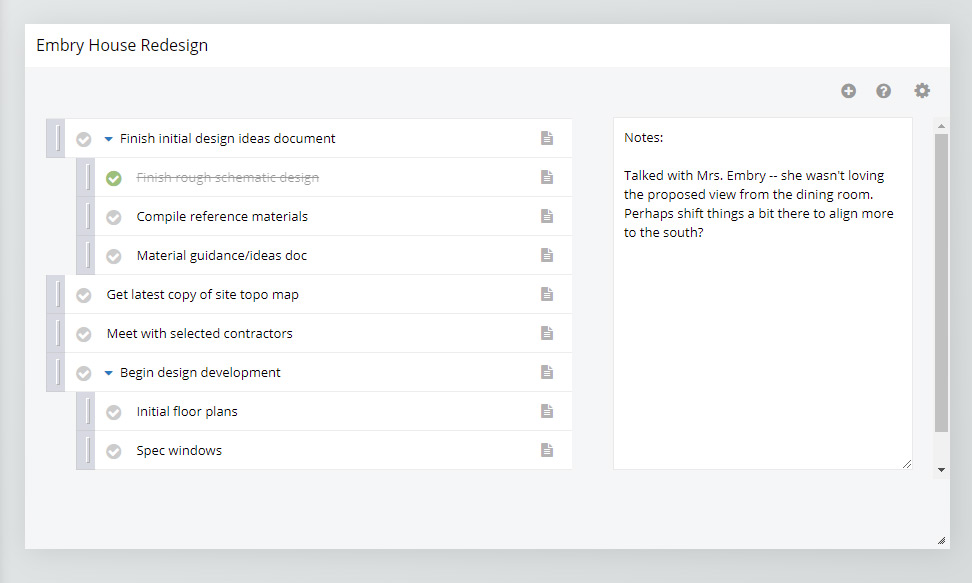
Task-Related Notes
A third type of to do list notes are task-related notes. These are of course handy for adding information and notes related to specific list items. To view and edit these notes, just click on the paper icon along the right edge of any list item. This will open a notes pane for that to do item, along with a few other options. Enter any notes you have for that list item and Vimsio will save your notes as you type.
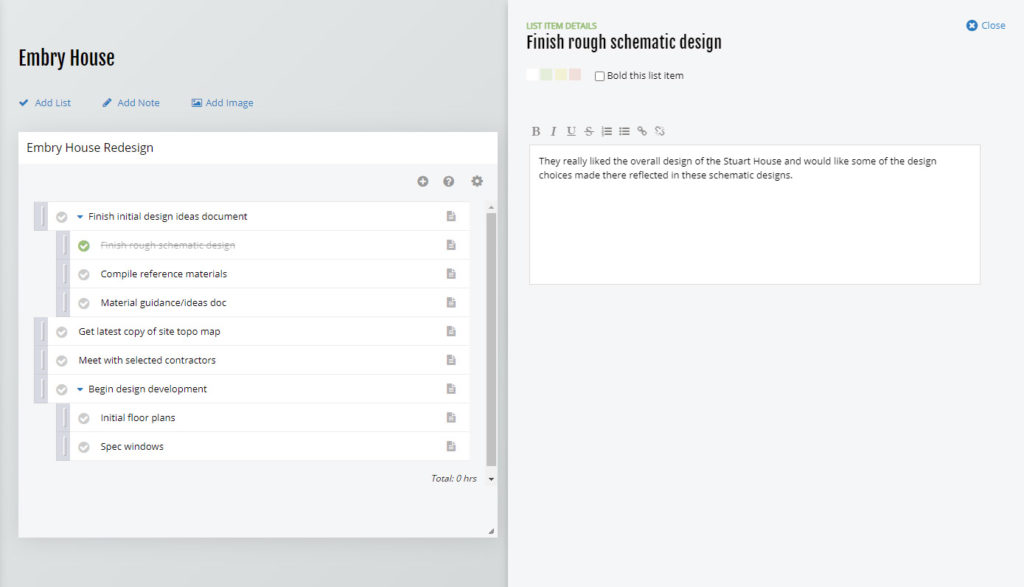
Future Improvements
I’ve been using Vimsio on my own for years, slowly working on it over time. It is now a pretty robust tool that helps keep me on track and productive. You may also be interested in setting up your lists so you can see your various lists all in one view. I’m looking forward to adding in more features over time. I would love to add the ability to share collections and posts, add in a schedule to help complement my todo list, and even add messaging and chat functionality. But for now, I should get back to some real work and stay focused on my to do list.
To see what else you can do with Vimsio, read the Vimsio documentation.
